Five Favorites to Take the Gloom Out of Your Zoom
By Andy Goodman, Director, The Goodman Center
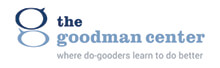 As the light at the end of the pandemic tunnel grows brighter and more organizations contemplate reopening their offices, it appears certain that many of us will continue working remotely. In the research for our Unmuted report, we found that while 19 percent of respondents reported working from home "frequently" or "always" prior to the pandemic, a whopping 48 percent anticipated remaining at home even when their offices reopened. In short, those Zoom meetings you've come to know and love aren't going away anytime soon.
As the light at the end of the pandemic tunnel grows brighter and more organizations contemplate reopening their offices, it appears certain that many of us will continue working remotely. In the research for our Unmuted report, we found that while 19 percent of respondents reported working from home "frequently" or "always" prior to the pandemic, a whopping 48 percent anticipated remaining at home even when their offices reopened. In short, those Zoom meetings you've come to know and love aren't going away anytime soon.
Fortunately, necessity has been doing its motherly job, and there have been several innovations that are making videoconferences more engaging and less fatiguing. This month, we feature 5 such tools to (1) help you deliver remarks that you don't have time to memorize, (2) provide real-time translation, (3) ensure your content is as accessible as possible, (4) use the chat box in more creative ways, and (5) take breaks that are actually as long as you intend them to be.
Teleprompter
I just discovered this tool last week, but it's quickly become a favorite. Any time you have to deliver several paragraphs of text (or an entire speech) via Zoom and you don't have time to memorize, this free service from Teleprompter Mirror can be a lifesaver. Just click on the link above, paste your text into the browser window, and the site will do the rest. You can adjust the size, color, and style of your text; narrow the margins (to minimize the distance your eyes scan across each line); as well as the speed at which your text scrolls. Once you've set up the browser, just position it directly under the camera on your computer, and while you read your text it will appear as if you're looking the audience in the eyes. The site even comes with a link to a YouTube instructional video if you have any problems with the set-up.
Microsoft Translator for PowerPoint
Since our Unmuted report was published in October 2020, we've been conducting webinars to share results from our nationwide survey about what works (and what doesn't) in videoconferences. We regularly tout several tools that respondents credited with improving their virtual gatherings, and nothing generates more "oohs" and "ahs" than Microsoft Translator. This add-in for PowerPoint (which requires PowerPoint 2016, 2019 or Microsoft 365) takes your live narration and produces subtitles in up to 70 different languages. The AI that listens and produces subtitles isn't perfect—we've seen some odd translations, in our experience—but if you want to provide closed captions and don't have the technology in your videoconferencing platform, Microsoft Translator may be your best alternative.
Section508.gov
Thanks to Section 508 of the Rehabilitation Act of 1973, "Federal agencies must ensure that [electronic and information] technology is accessible to employees and members of the public with disabilities to the extent it does not pose an 'undue burden.'" Or, in plain English, for the pandemic: if you work for the government and you're going to use Word docs, PowerPoint or PDFs as part of your videoconferences, they have to meet strict accessibility guidelines. For those of us who don't work for the government but are still interested in making our virtual gatherings as accessible as possible, the guidelines and checklists available on this site can be an invaluable tool. You can follow this link, for example, to test your electronic documents against current government standards.
Chat Storms or Waterfalls
More technique than tool, a "chat storm" (or "chat waterfall") is a way to use your videoconferencing platform's chat box to increase engagement and enliven your meetings. To initiate a chat storm, ask a question that is pertinent to the meeting's purpose. During our webinars on storytelling, for example, we might ask, "What makes a story interesting to you?" Tell participants to type their answers in the chat box but to wait for a signal from you before they hit the submit button. Once you've allowed enough time for everyone to respond—which also builds suspense as participants start to wonder what others have written—ask everyone to submit on the count of three. In this way, a cascade (or waterfall) of answers will fill up the chat box, and (hopefully) you'll see certain words, phrases, or themes emerging right before your eyes! To see an example of how one teacher uses chat waterfalls to enliven her classes, check out this video on YouTube.
Countdown Timer
When was the last time you announced during a Zoom meeting that you were going to take a five-minute break and you actually reconvened in five minutes? I'm going to guess never. Even when your group is together in the same space, it's difficult to get everyone back together within a prescribed time. In Zoomland, it's even harder, but that's where our final tool comes in. If you search "countdown timer" on YouTube, you'll find videos in different time increments that you can download and embed onto a PowerPoint slide (as you would any imported video.) When you're ready to break, let participants know that you're starting a timer clock they can see on their screens, and when that clock reaches 0:00, the meeting will resume. Of course, this is no guarantee that everyone will return to their computer on time, but it definitely removes the excuse, "Oh, I thought we were reconvening at (insert deliberately wrong time here)."
Visit The Goodman Center website
Looking for a book to read this summer? Check out the Goodman Center's recommended reading list.






















